How to Add Subtitles to Your Video: The Complete Guide for UK Marketers and Agencies
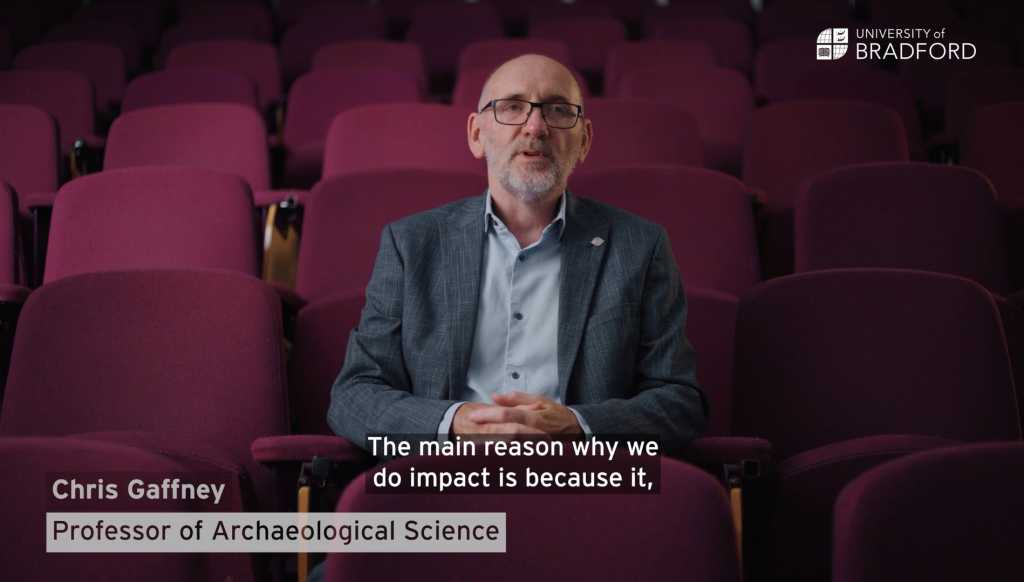
Adding subtitles and captions to your video content is essential for accessibility, engagement and search visibility. Whether you’re a marketing manager, agency or business, this guide covers everything you need to know - from the basics to platform-specific instructions and a real-world case study.
What Are Subtitles and Captions?
- Subtitles: Text displaying spoken dialogue, helping viewers who may not understand the language or need clarity.
- Captions: Include dialogue and non-speech audio (e.g., music, applause), essential for deaf or hard-of-hearing audiences.
- Open vs. Closed Captions: Open captions are always visible (“burned in”), while closed captions can be toggled on and off by the viewer.
What Are SRT Files?
SRT files (SubRip Subtitle files) are the most common format for video subtitles and captions. They’re simple text files that contain:
- The start and end time for each subtitle line (to sync with the video)
- The actual subtitle text
SRT files are supported by almost all major video platforms, including LinkedIn, YouTube, Facebook and more. You can create them using subtitle tools like Rev, VEED.io, Kapwing or even a basic text editor.
Why Are Subtitles and Captions Important?
- Accessibility: Makes your videos inclusive for people with hearing loss or language barriers.
- Engagement: Over 80% of UK social media users watch videos with sound off - subtitles keep them hooked.
- SEO & GEO: Search engines index caption files (especially on YouTube), boosting your video’s discoverability for UK audiences searching for video content, marketing advice, or social media tips.
- Wider Reach: Attracts international and non-native English speakers, expanding your audience.
- AEO (Answer Engine Optimisation): Well-structured captions can help your content appear in featured snippets and voice search results.
How to Add Subtitles on Top Video Platforms
How to add subtitles on LinkedIn
- Export your video and generate an SRT subtitle file (use tools like Rev, VEED.io, or Kapwing).
- On LinkedIn, upload your video and click “Edit.”
- Under “Captions,” upload your SRT file.
- LinkedIn syncs the captions automatically—review before publishing.
How to add subtitles on YouTube
- Upload your video to YouTube Studio.
- Go to “Subtitles” and select your language.
- Upload your SRT file, use YouTube’s auto-captioning, or manually add captions.
- Edit timings and publish for accurate, closed captions.
How to add subtitles on Instagram
- For Reels and Stories: Use the “Captions” sticker to auto-generate subtitles.
- For feed videos: Burn subtitles directly into your video using editing software, as Instagram doesn’t support SRT uploads for regular posts.
- Always check readability on mobile.
How to add subtitles on TikTok
- TikTok offers an auto-caption feature:
- Upload your video, then tap “Captions” on the editing screen.
- TikTok will auto-generate subtitles—edit for accuracy before posting.
- Alternatively, burn in subtitles with video editing software for full control over style and timing.
- Always preview on mobile to ensure clear display.
How to add subtitles on Facebook
- When uploading a video to your Facebook Page, click “Edit Video.”
- Go to the “Subtitles & Captions (CC)” tab.
- Upload your SRT file or use Facebook’s auto-generate option (then review and edit).
- You can also burn in subtitles using editing software before uploading, ensuring they display everywhere.
Using Auto-Subtitles: Fast but Needs Editing
- Platforms like YouTube, Facebook, Instagram Reels and TikTok offer auto-captioning.
- Pros: Quick and easy, adds accessibility.
- Cons: Accuracy may be low for UK accents, technical terms, or names - always review and correct before publishing. Can contain spelling errors.
Having worked with the Reel Film team for many years now, they are my go-to for video content.
Case Study: Subtitles in Action for Contentful
For Contentful’s immersive event video, Reel Film delivered clear, high-contrast subtitles. This improved accessibility for UK and international viewers, increased watch times, and received positive feedback for clarity - demonstrating the real business impact of professional captions.
FAQs
What’s the difference between subtitles and captions?
Subtitles show dialogue only; captions include all audio cues, making content accessible for everyone.
Do I need special software to create subtitles?
You can use video editing tools like Adobe Premiere Pro, Da Vinci Resolve, or online platforms such as Rev, Kapwing, or VEED.io.
Can I rely on auto-generated subtitles?
They’re a good starting point, but always check and edit for accuracy.
How do I ensure subtitles are readable?
Keep text short, use a clear font, and ensure high contrast with the video background.
Are subtitles important for short-form content?
Yes - most UK viewers scroll with sound off, especially on LinkedIn, Instagram, Facebook, and TikTok. 80% in fact!
What is an SRT file and why do I need one?
An SRT file is a standard subtitle file format containing the timing and text of your subtitles. Most social and video platforms (LinkedIn, YouTube, Facebook, etc.) use SRT files to display captions in sync with your video.
Final Tips for UK Marketers and Agencies
- Preview subtitles on both desktop and mobile before posting.
- Keep lines concise and in sync with speech.
- Consider professional transcription for important or high-value content.
- Subtitles improve accessibility, engagement, and search visibility—making them a must for all your video marketing in 2025.
